In order to activate a free trial with Signly follow the steps below.
Prerequisites
- Azure account - Azure Free Account: How to Create Azure Free Account
- Knowledge on how to add a Stylesheep (CSS) and a JavaScript to your webpage or website
Setup instructions
- For a a free trial, go to Signly SLaaS Azure Marketpace page
- For a private offer, visit the provided link
- Click on "Get It Now"
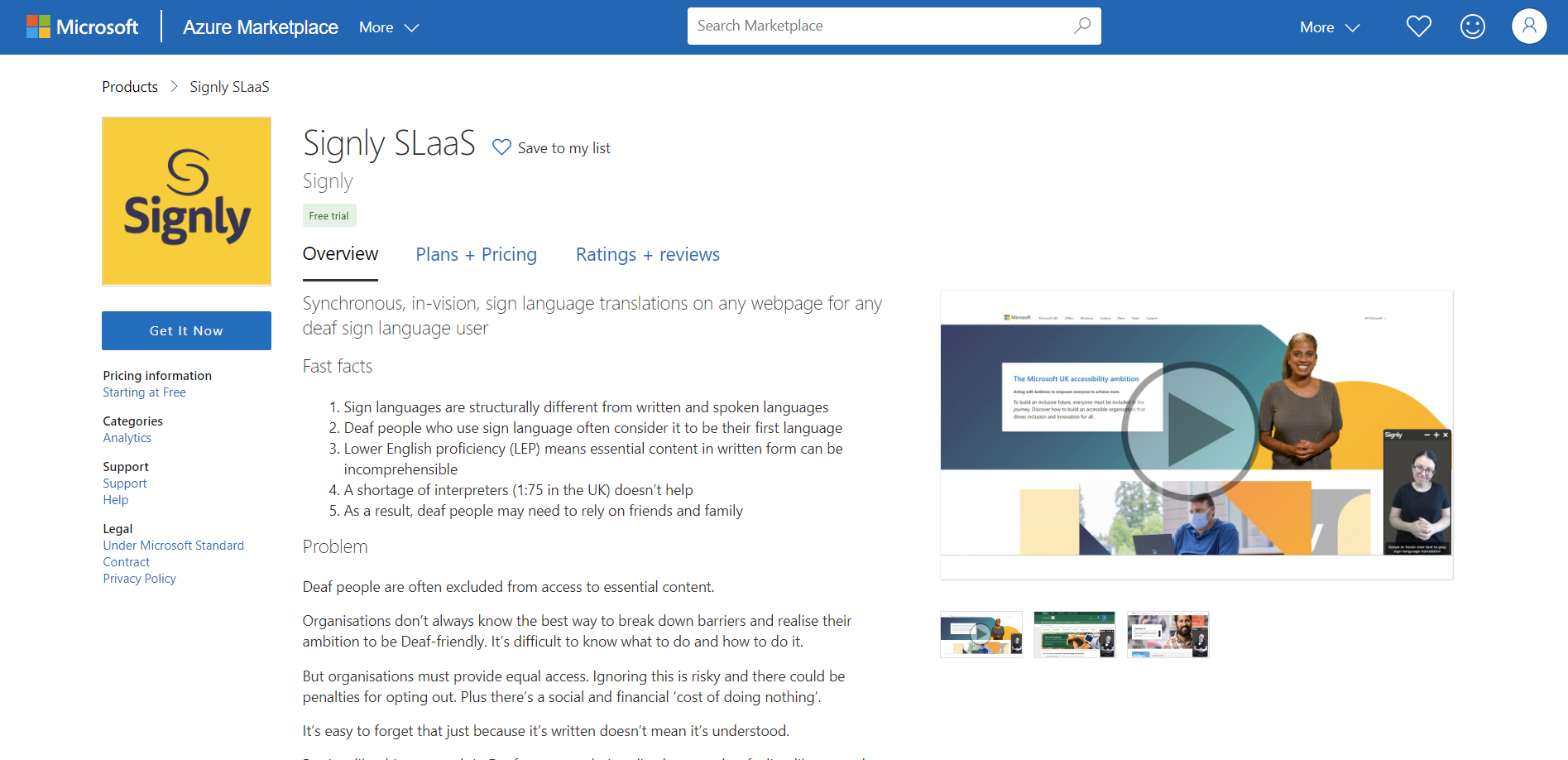
- Sign into your Azure account
- Click on "Subscribe". If you don't see window bellow you'll need to create an Azure Subscription and start this setup guide from the beginning
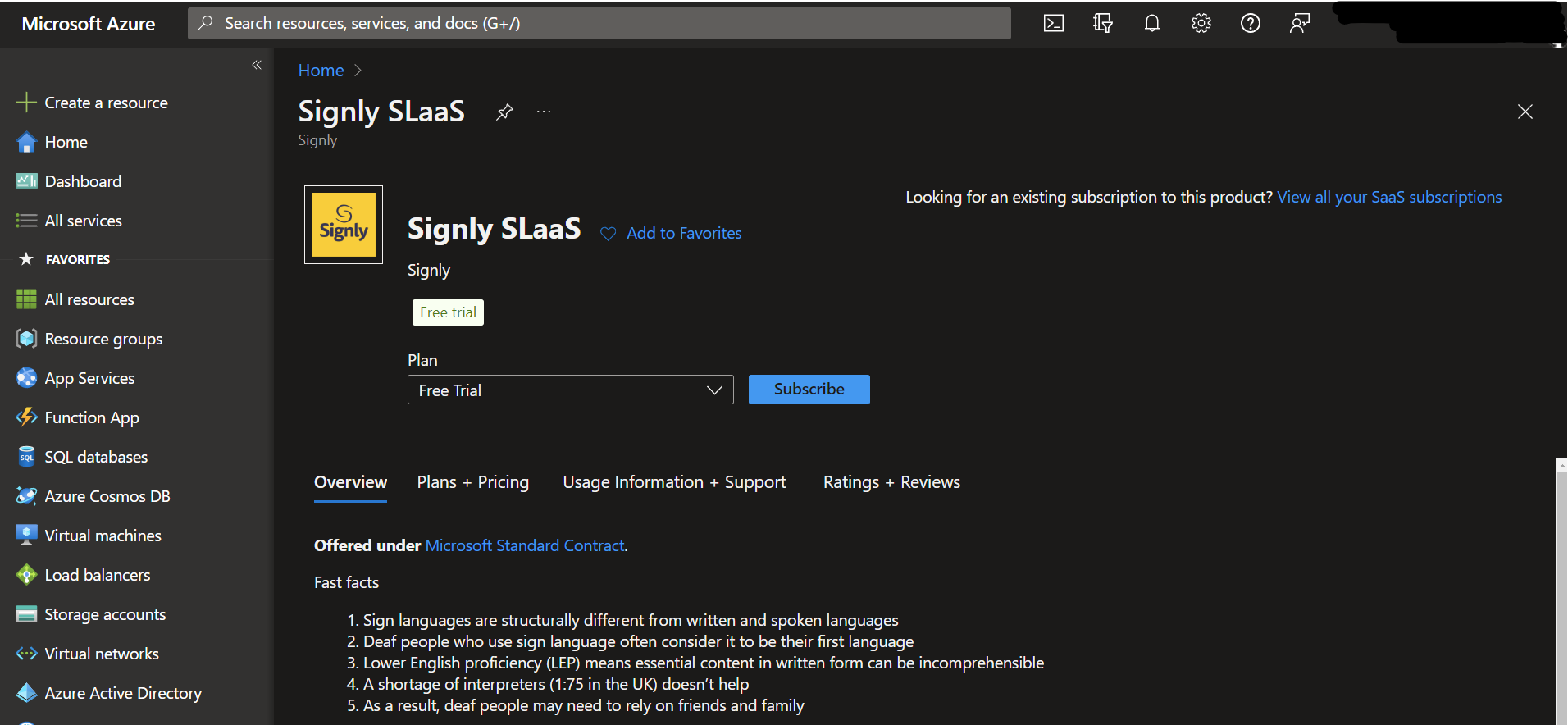
- Fill in the form. The resource group location should be as close as possible to your location.
- Click on "Review + Subscribe"
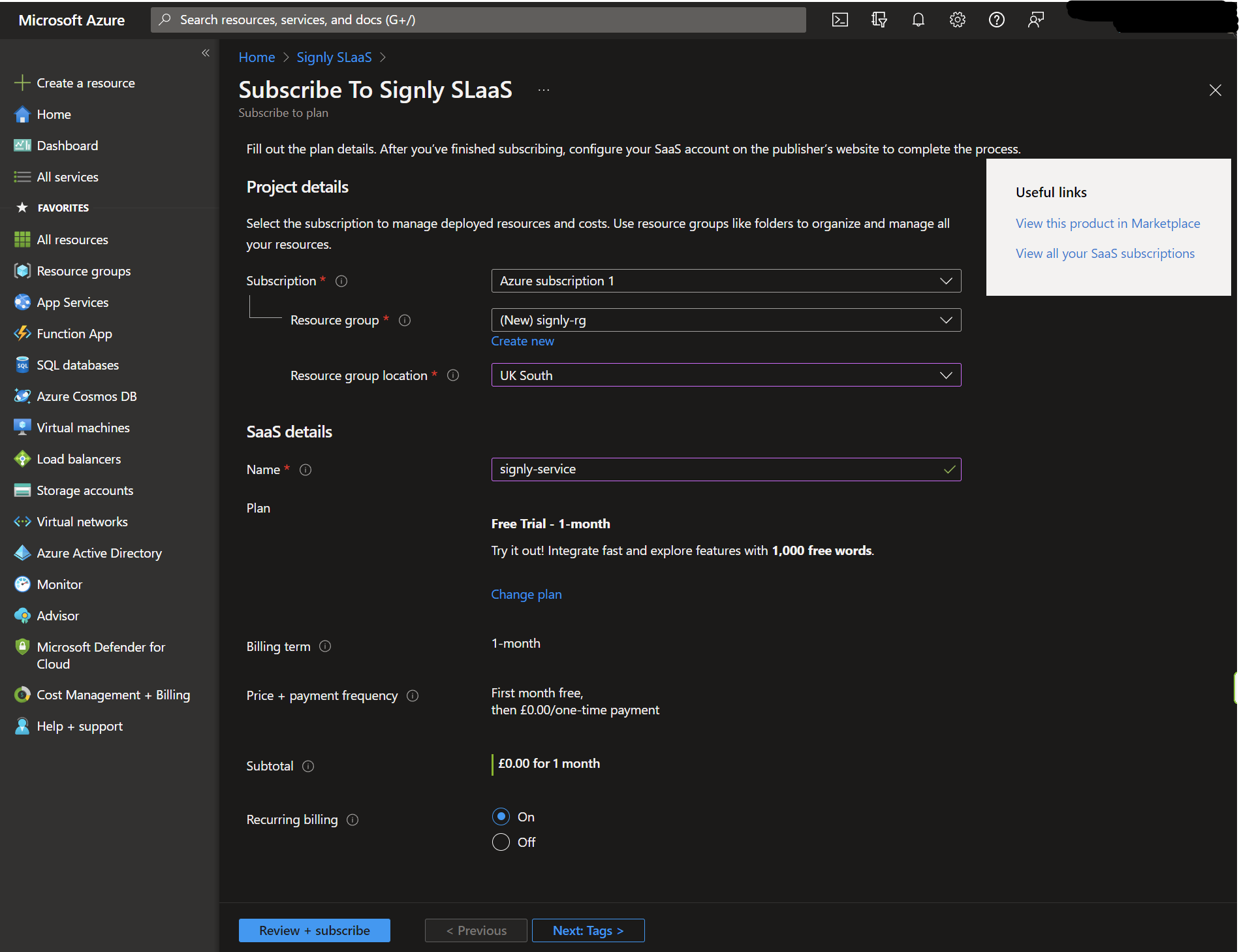
- Then click on "Subscribe"
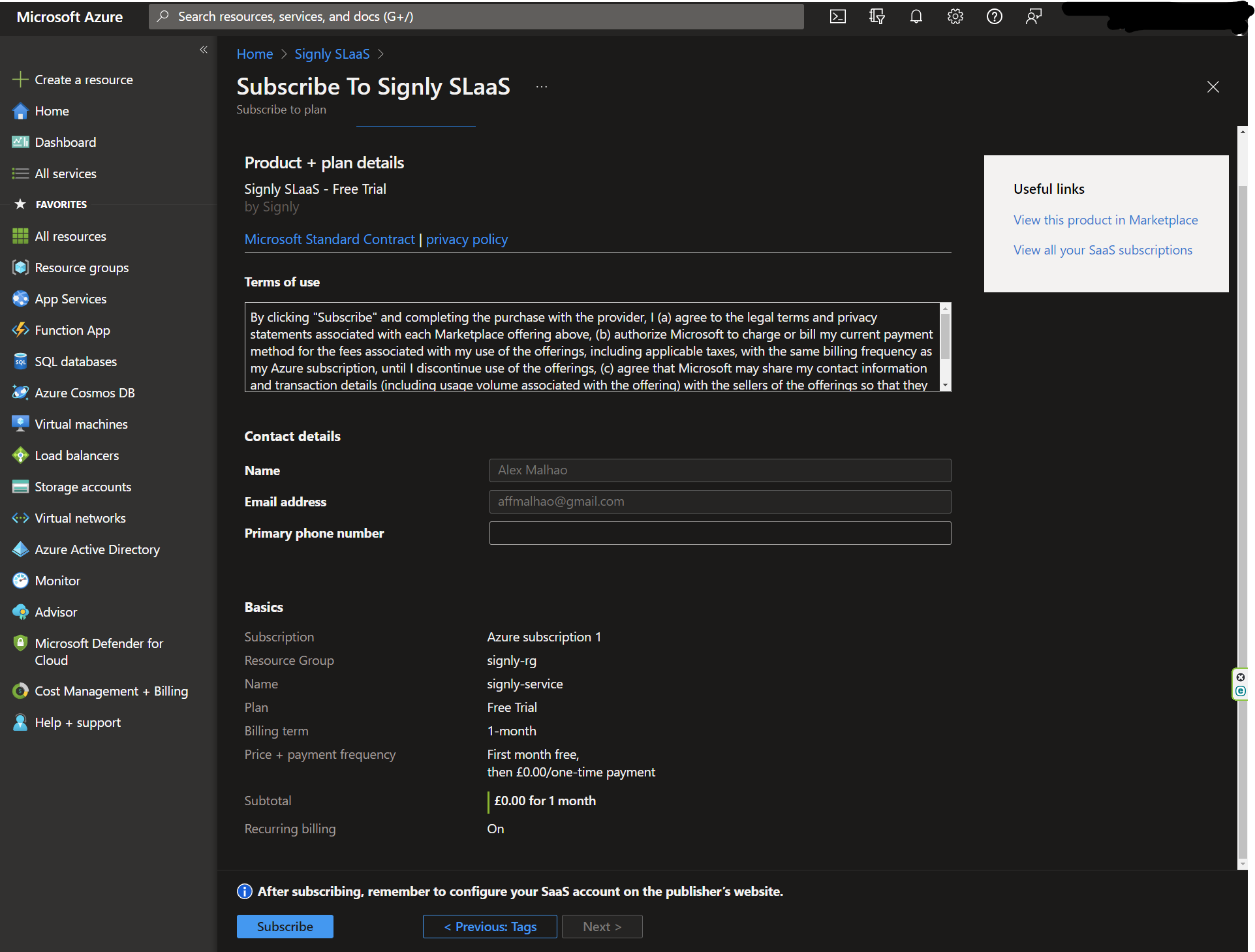
- After a few seconds you'll see the content below. Click on "Configure account now".
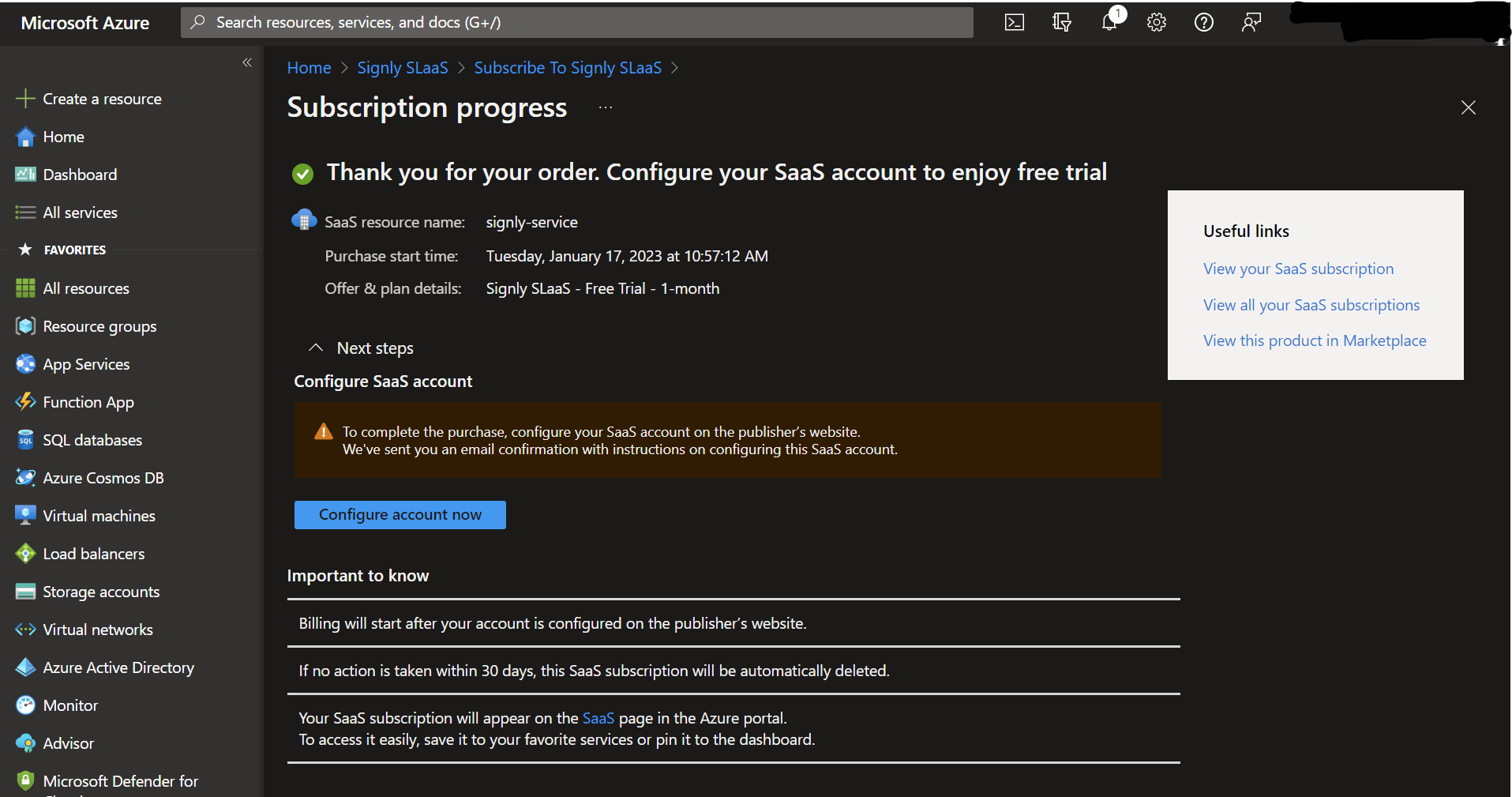
- Alternatively, you can open your email box and look for the "Activate your Signly SLaaS subscription" email and click on "Active now"
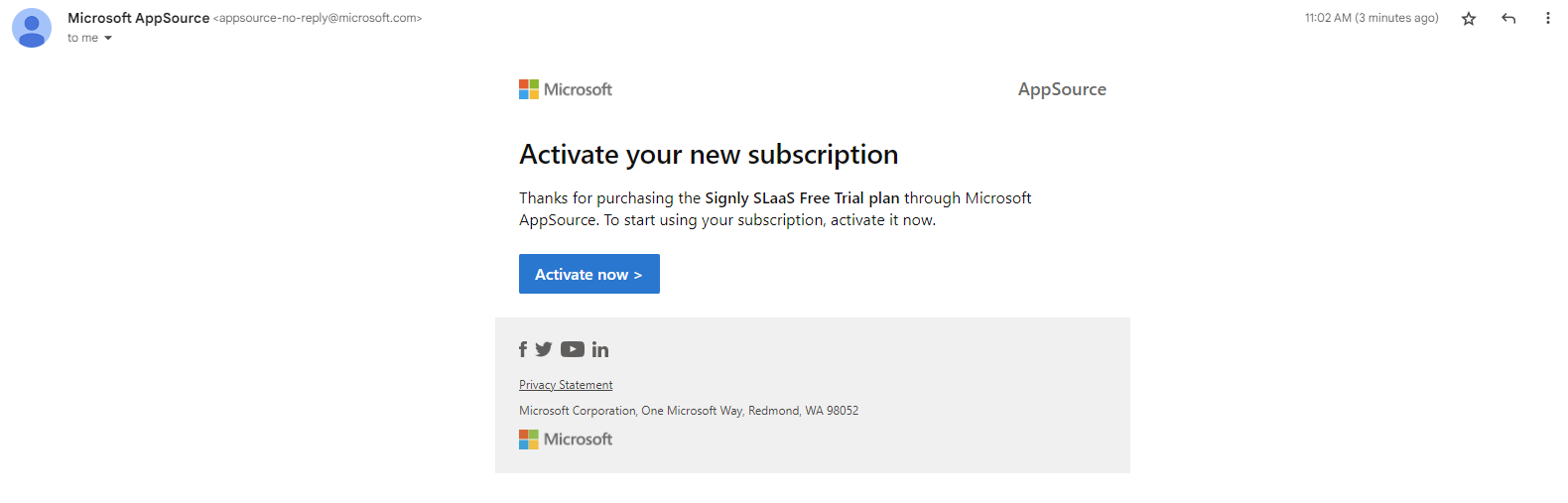
- You'll be redirected to you Signly subscription page. Now, press "Subscribe". This should change your status to Pending Activation
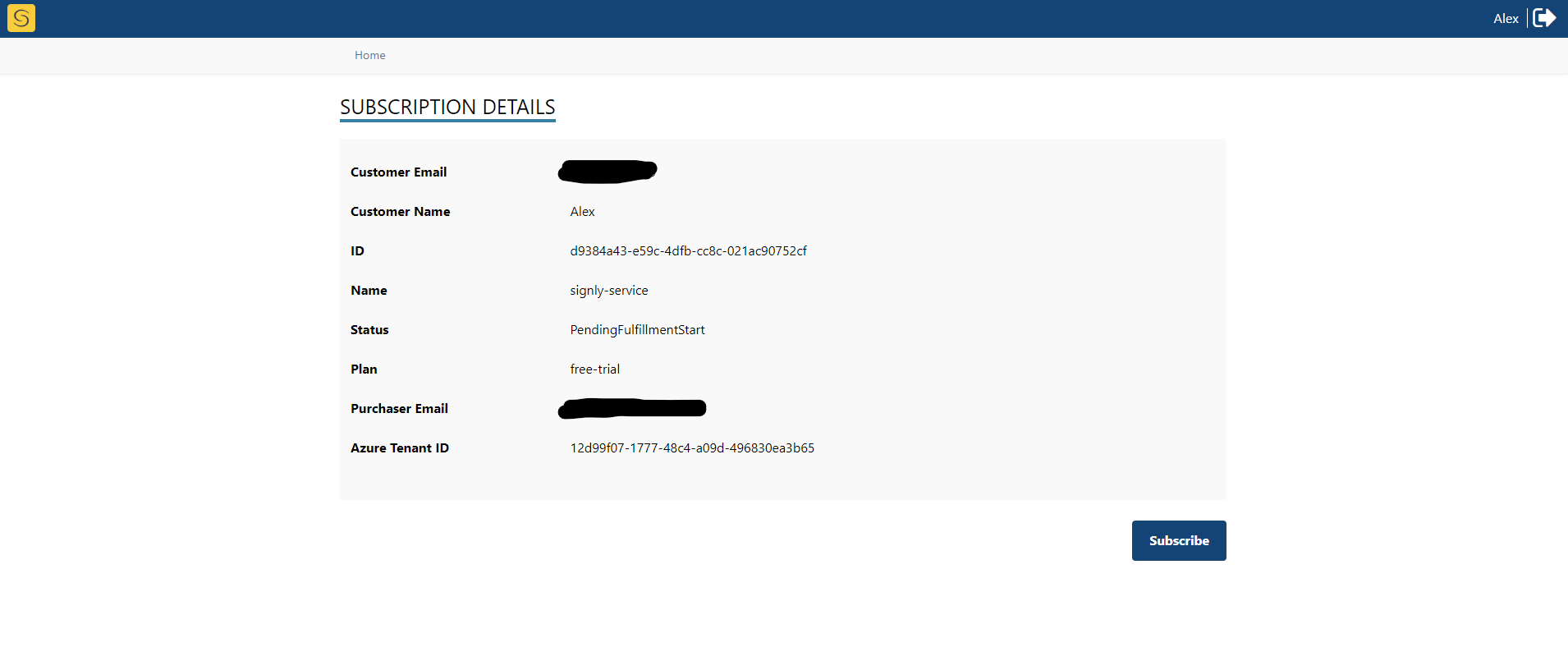
- A member of our team will authorise the activation.
- Then, you should receive and email with instructions on how to add Signly to your website/webpage. If you don't find the email in your inbox try looking in your junk/spam folder.